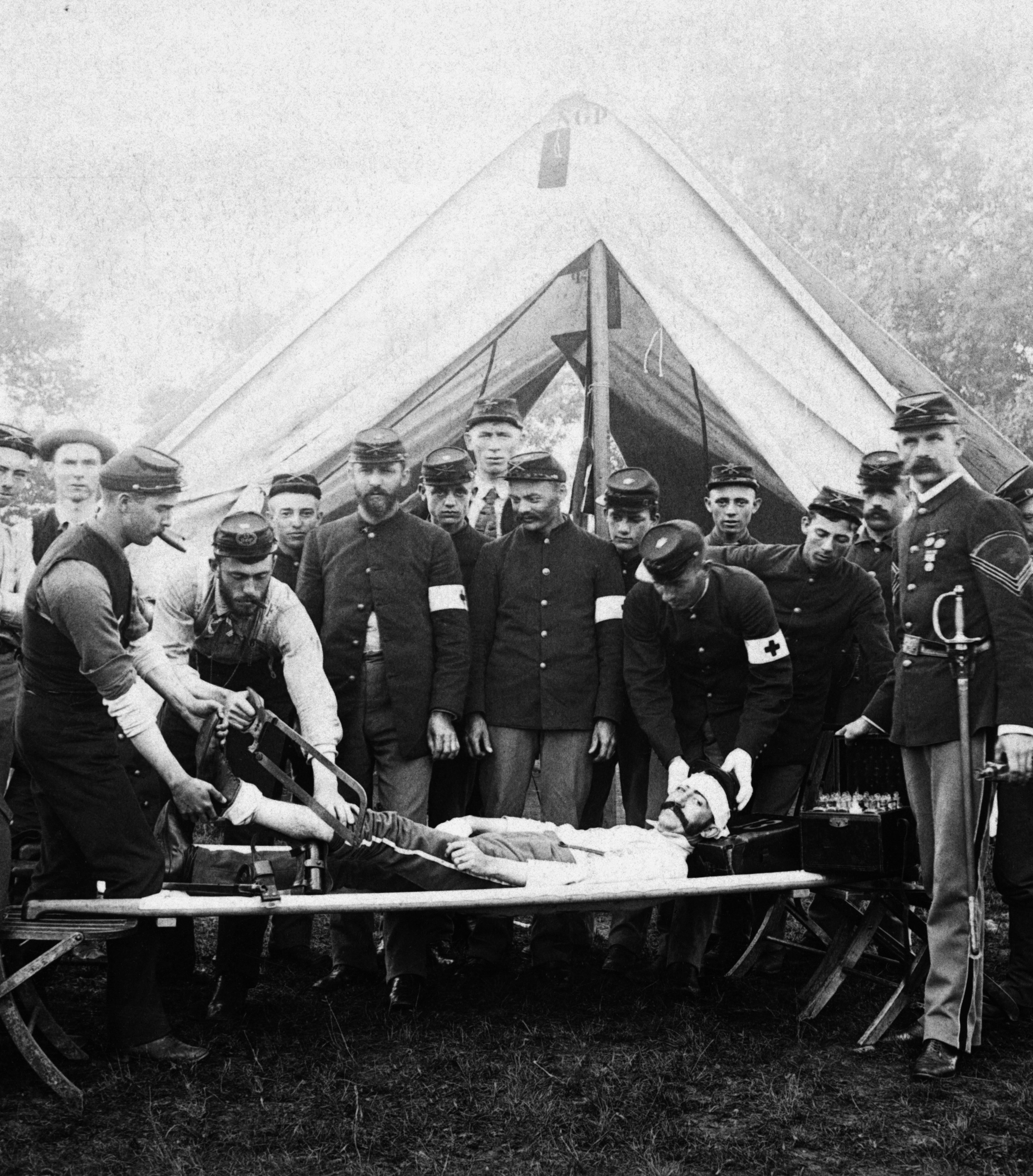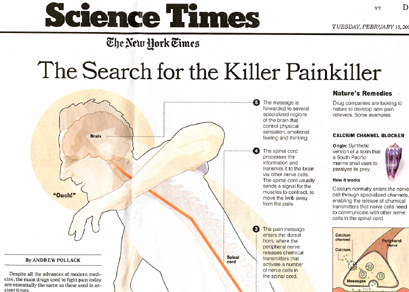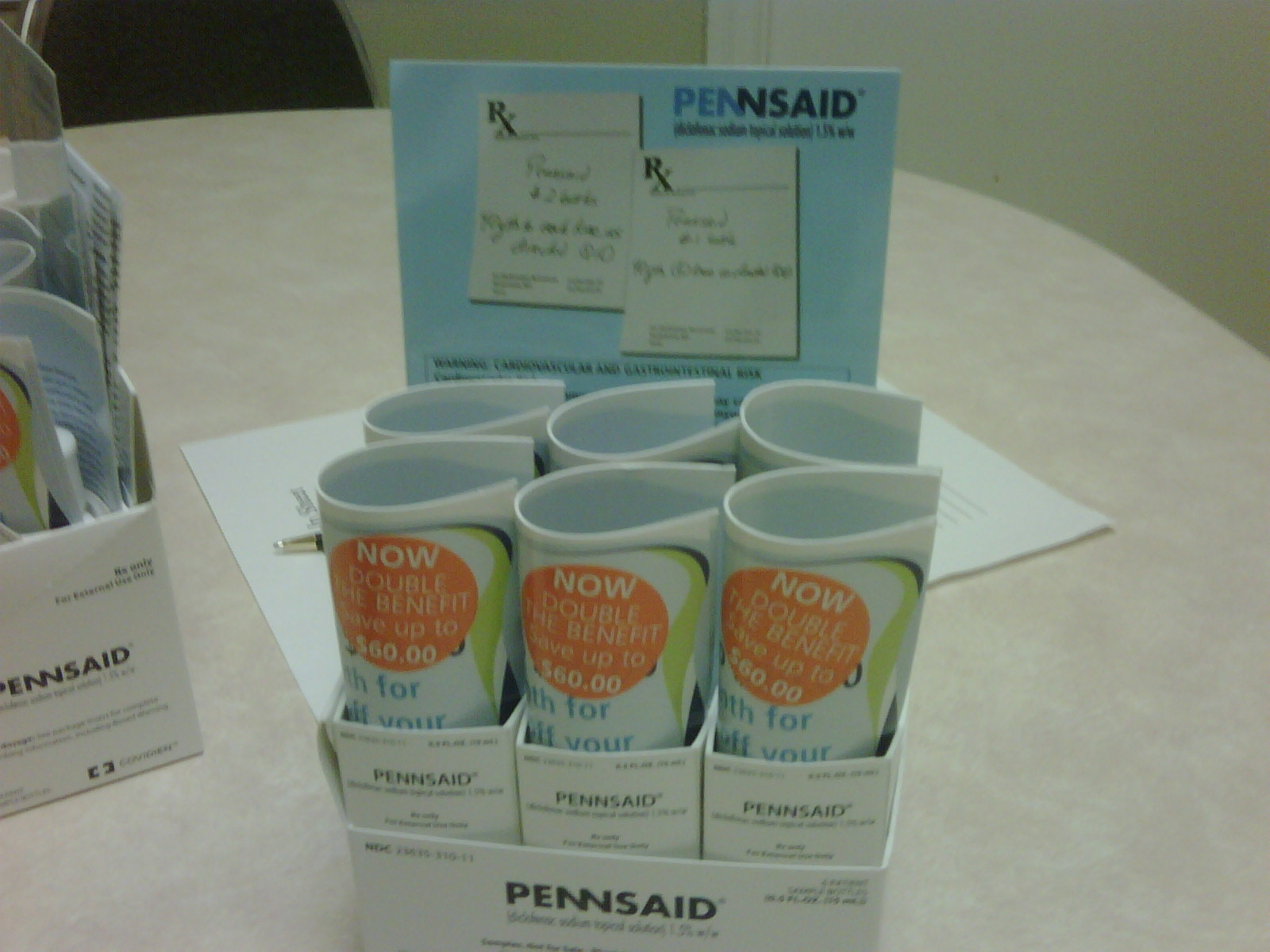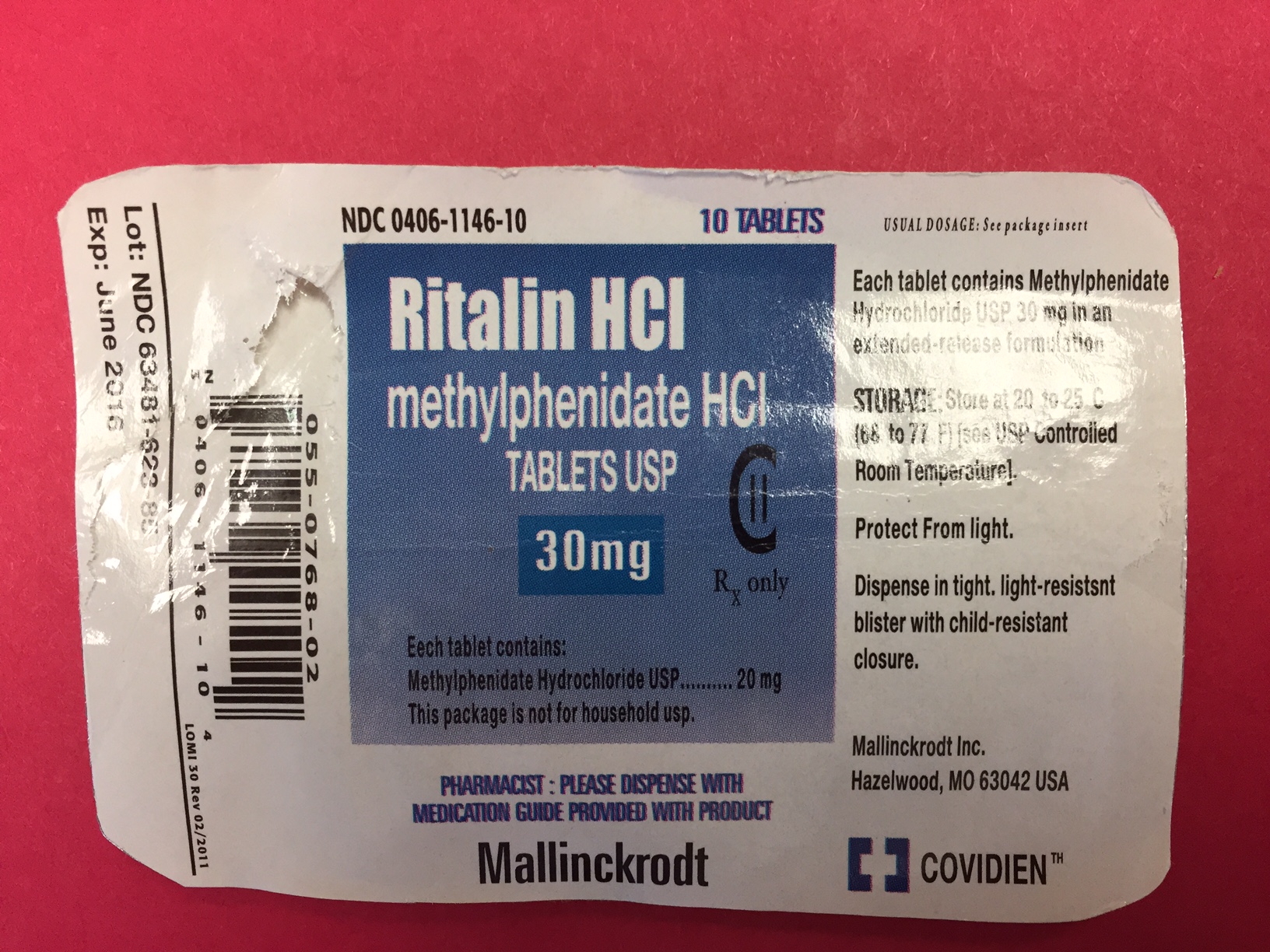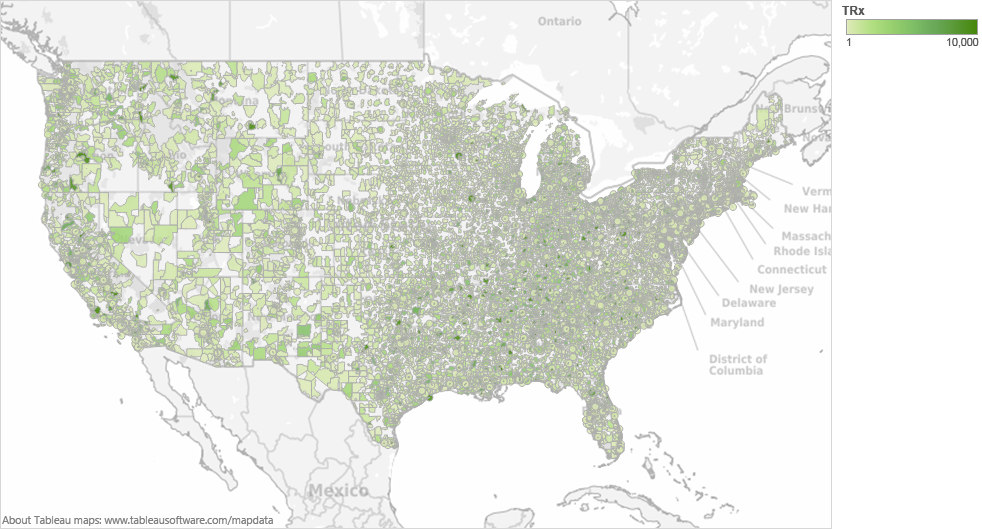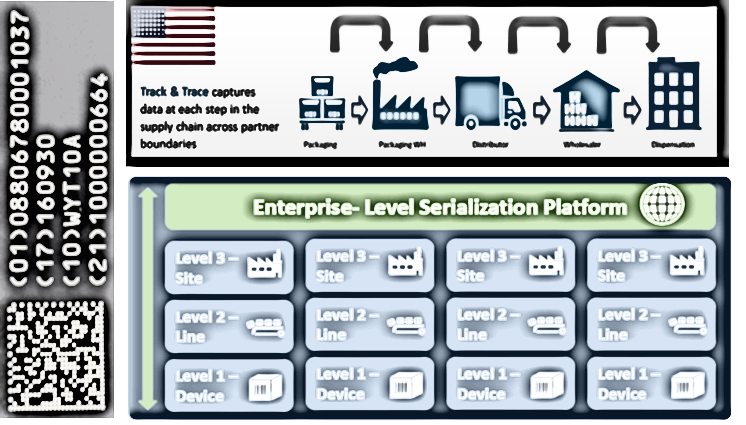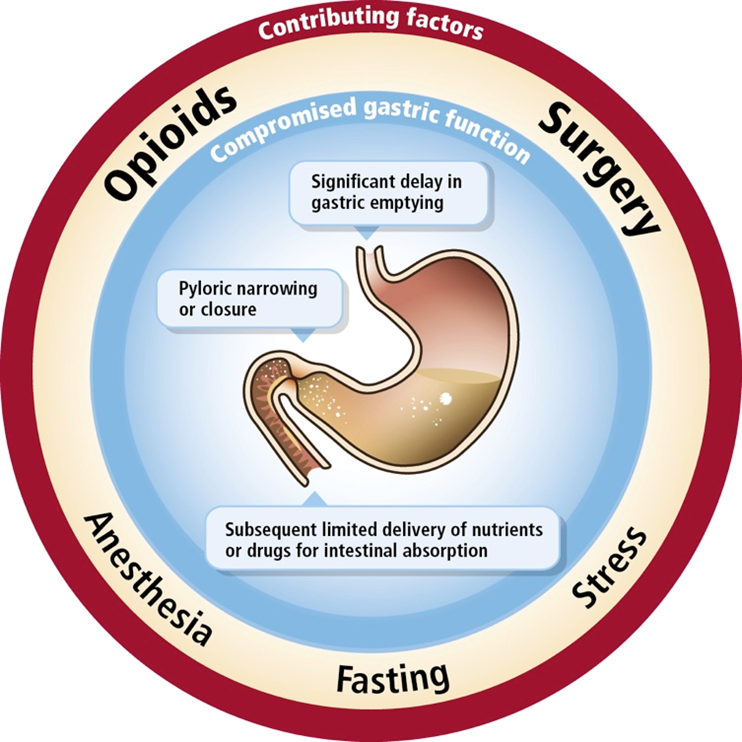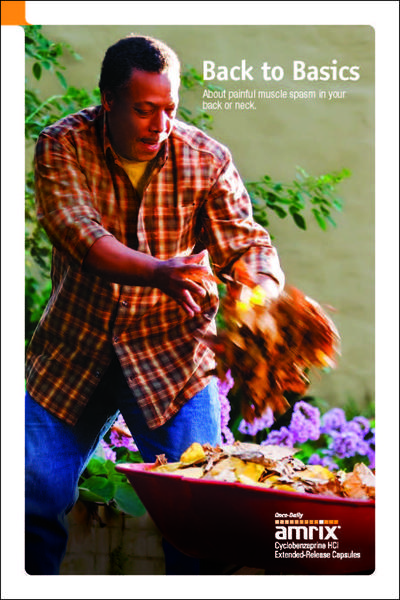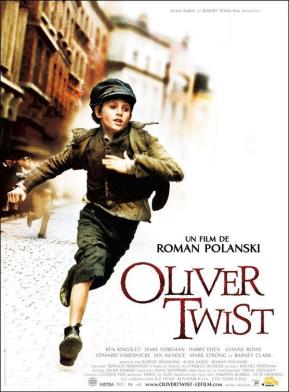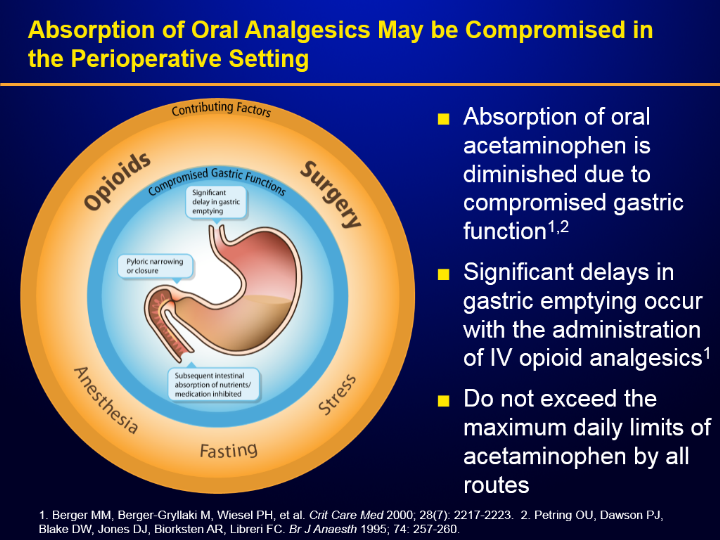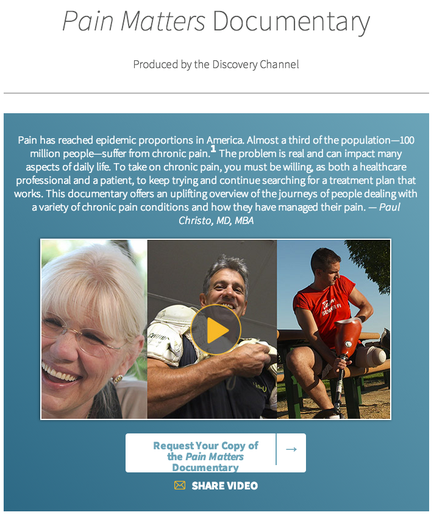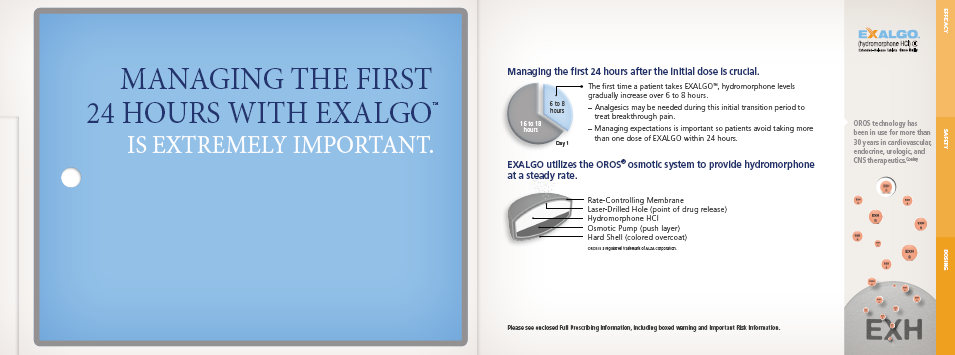A screenshot of the "Personal Hotspot" setup instructions page on an iPhone. The page is divided into two sections. On the left side of the page there is a step-by-step guide on how to set up a personal hotspot on the iPhone. On the right side there are two options - "Connecting your laptop to the Personal Hotspot". The first option is "1. Reboot your iPhone" and the second option is to reset the settings on the device. The first step is "Tap Settings" and it shows that the user can tap the "Tap Name" button to start the setup process. The user can type in the name of their personal Hotspot field and set up the settings to enable or disable the settings. The second step is titled "Activate Personal Hotspots" and shows the user setting up the "Settings" button. The third step is labeled "Turn on your Personal Hotspots" and then tap on the "Tapping" button which allows the user to turn off the settings and configure the settings settings on their iPhone. There is also a note on the bottom right corner that says "Note: Note: Your iPhone will display a blue bar on the top of the screen indicating how many devices are connected."
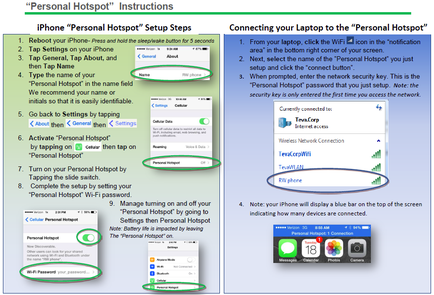
Category
-
Date
2014
Collection
We encourage you to view the image in the context of its source document(s) and cite the source(s) when using these images. However, to cite just this image alone, click the “Cite This Image” button and then paste the copied text.