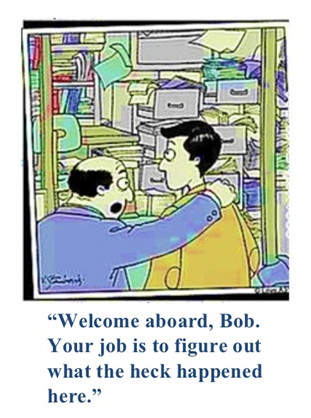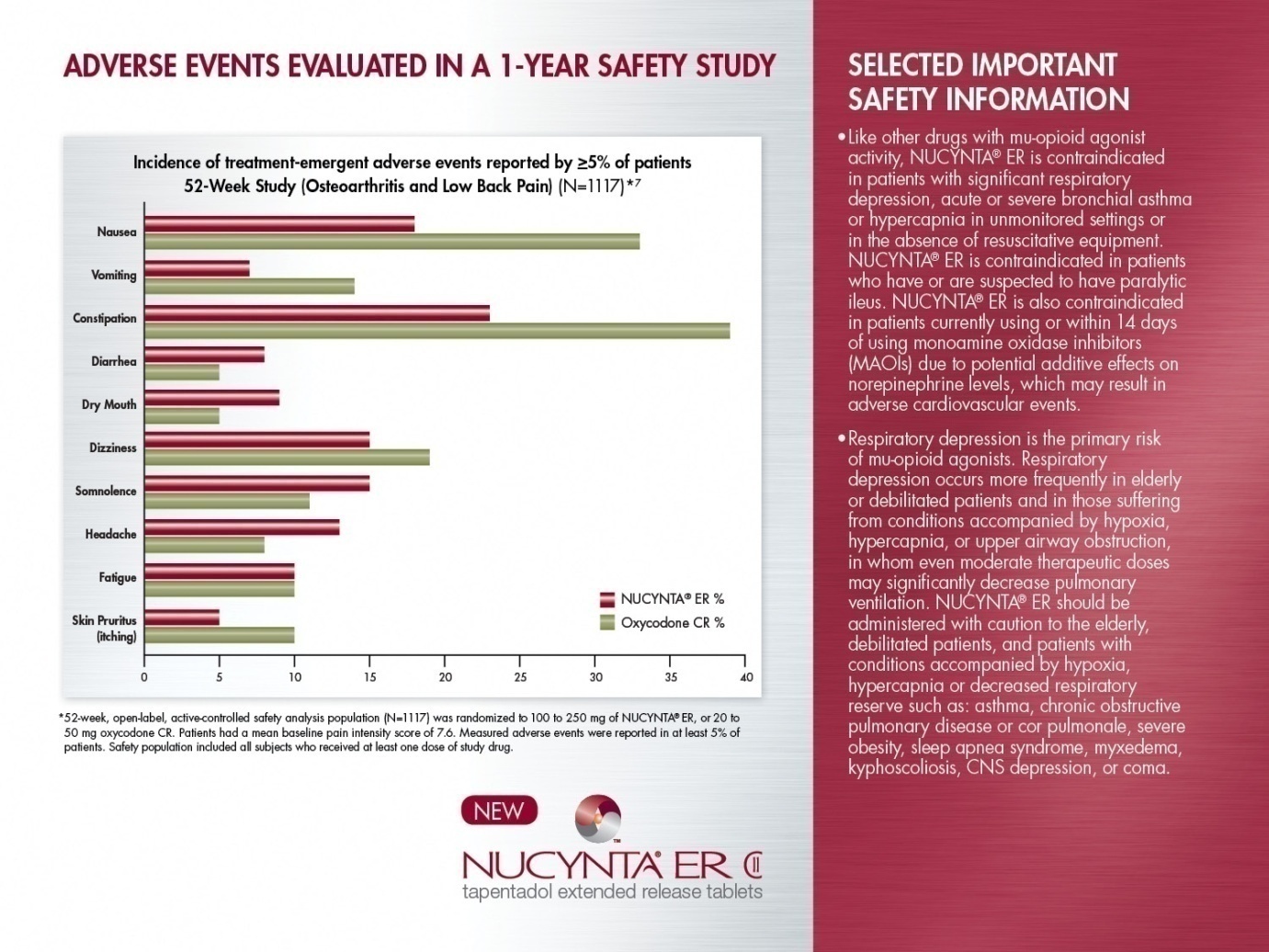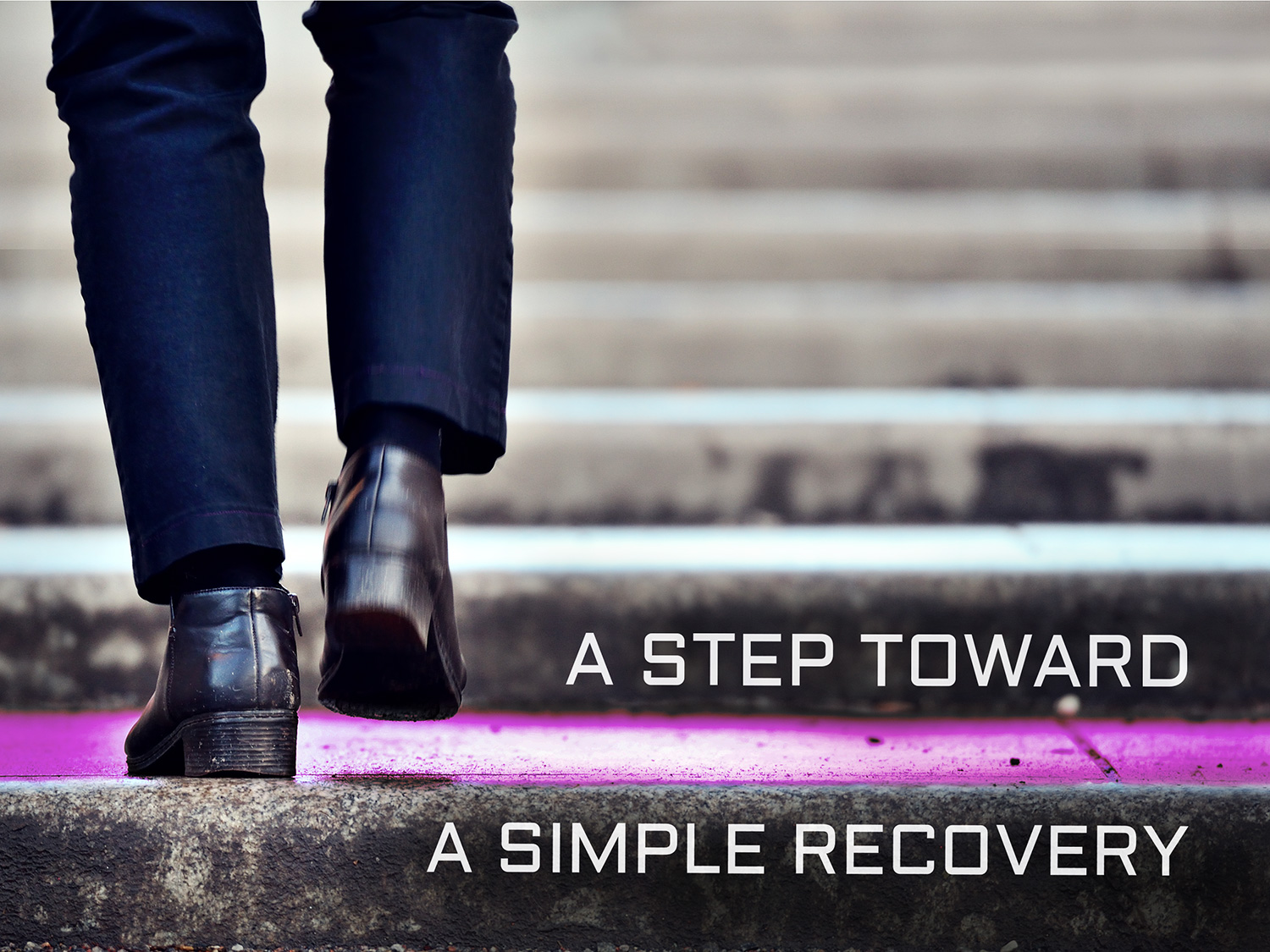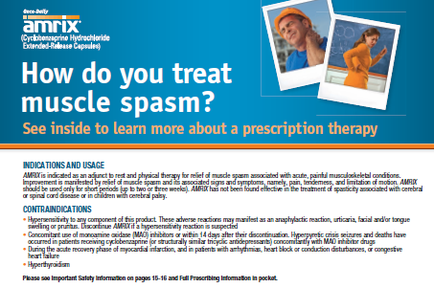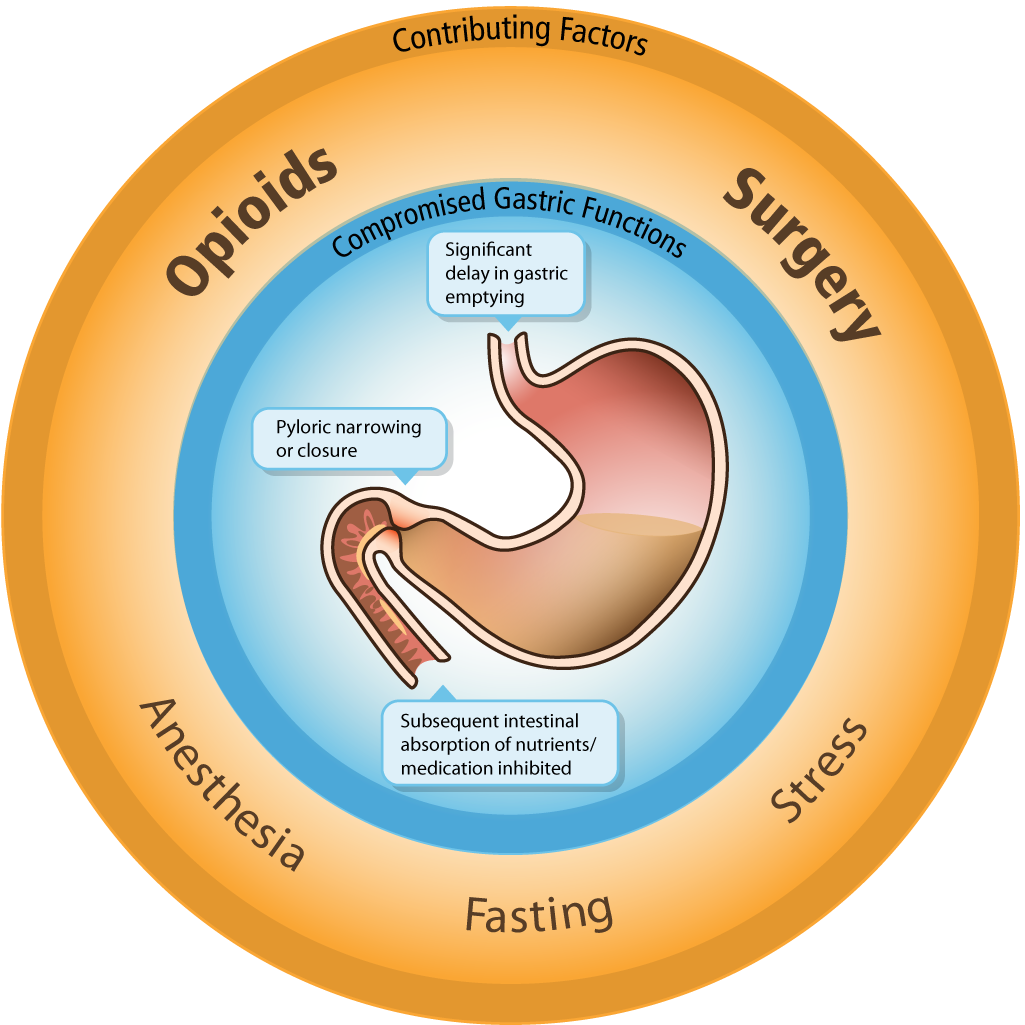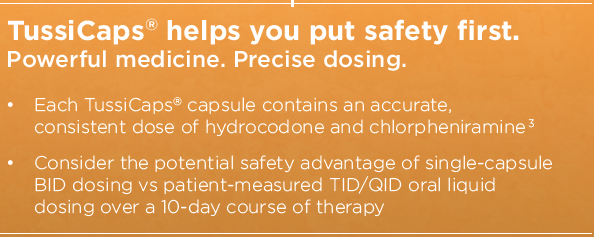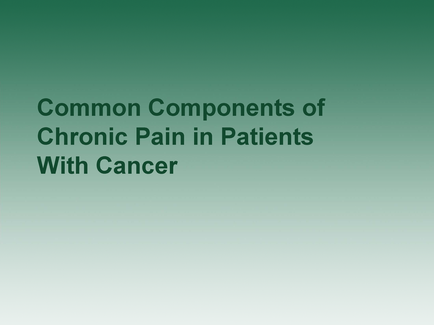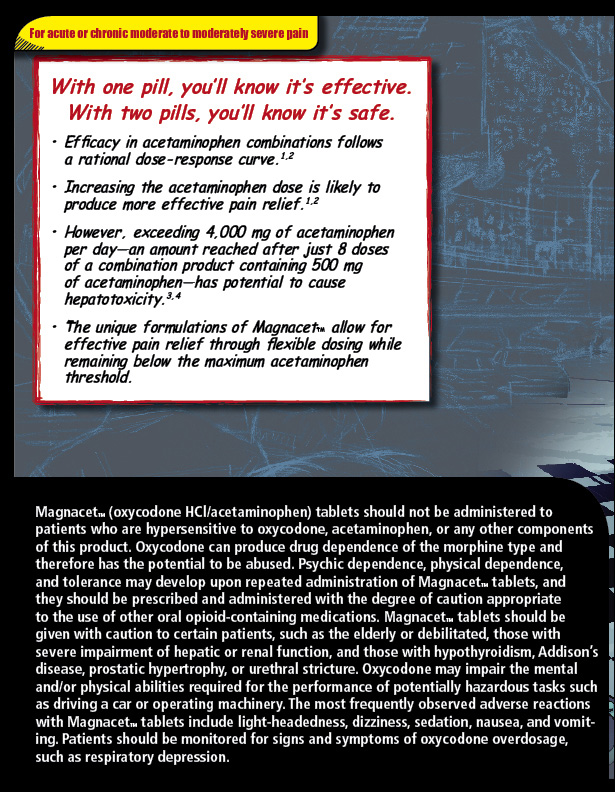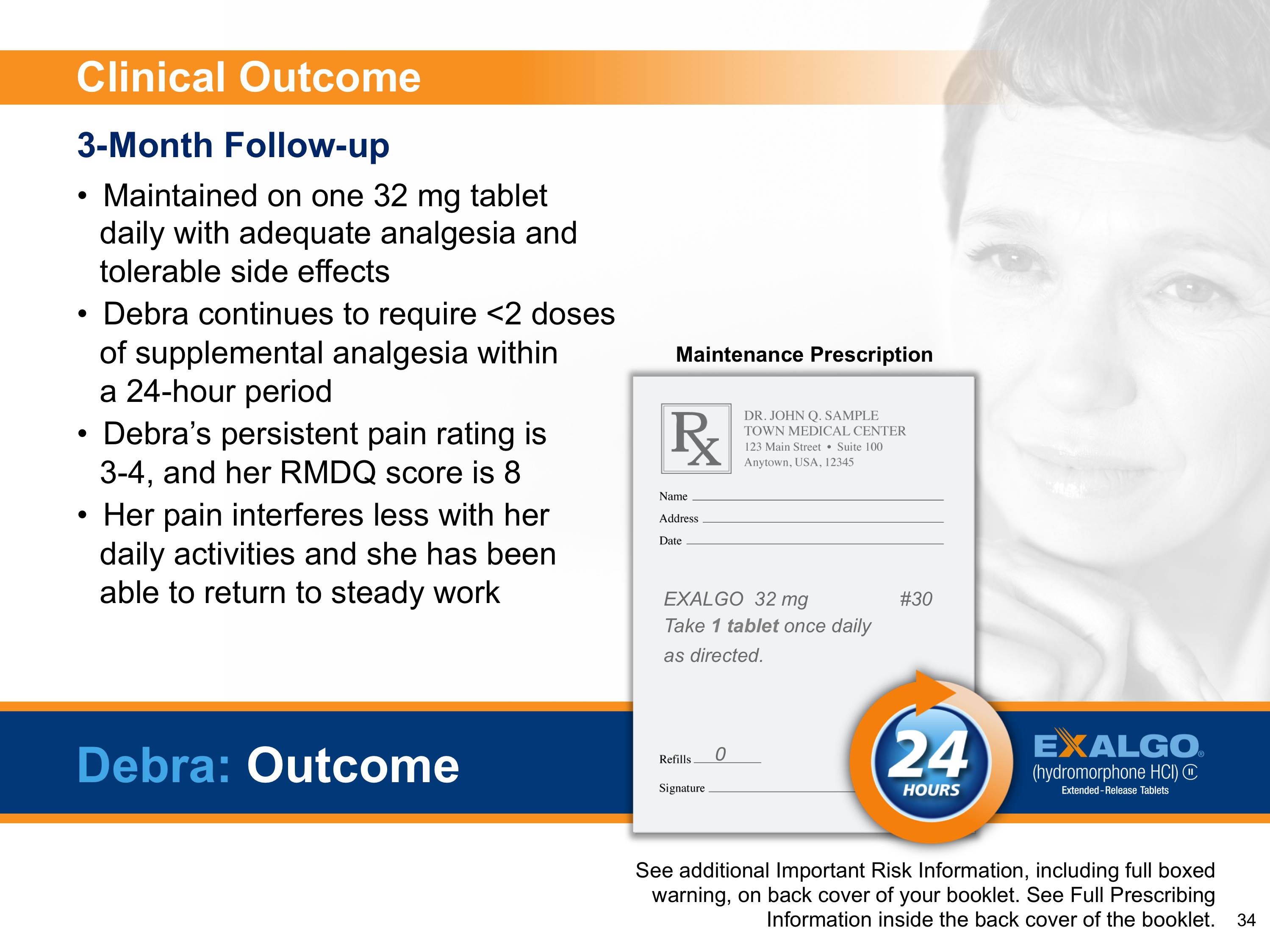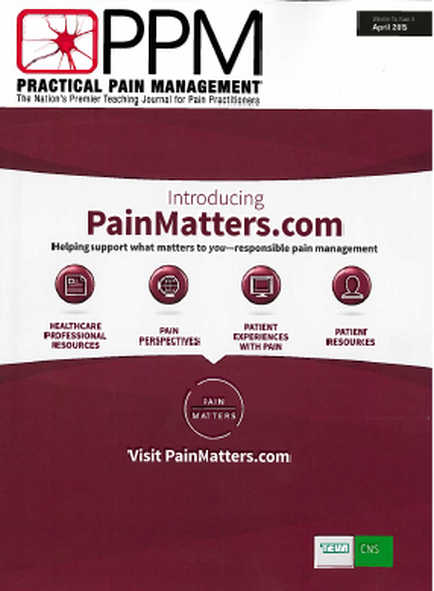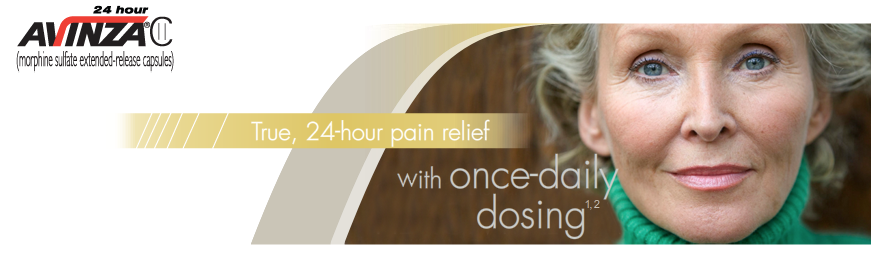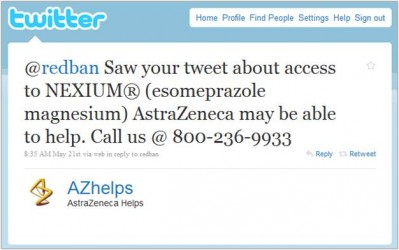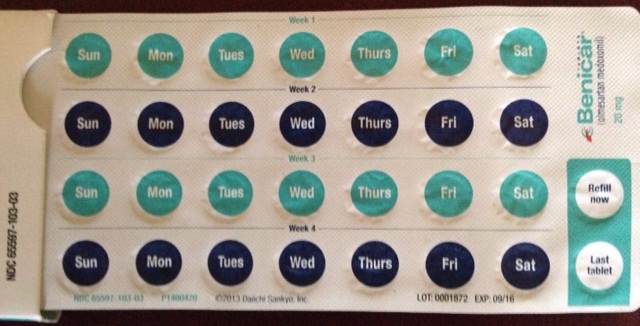A screenshot of the Xartemis XR Market Access Platform Territory Report. The report is for Albany between 12/12 and 2/13. It shows sales information for XArtemis XR and NUCYNTA by payer/insurer and includes information about the percent of business and national market share. There is a pop-up box on the page allowing the user to filter the results change brands manage users or log out. There is a legend at the bottom of the page that explains the acronyms used. A watermark is on the page reading "FPO".
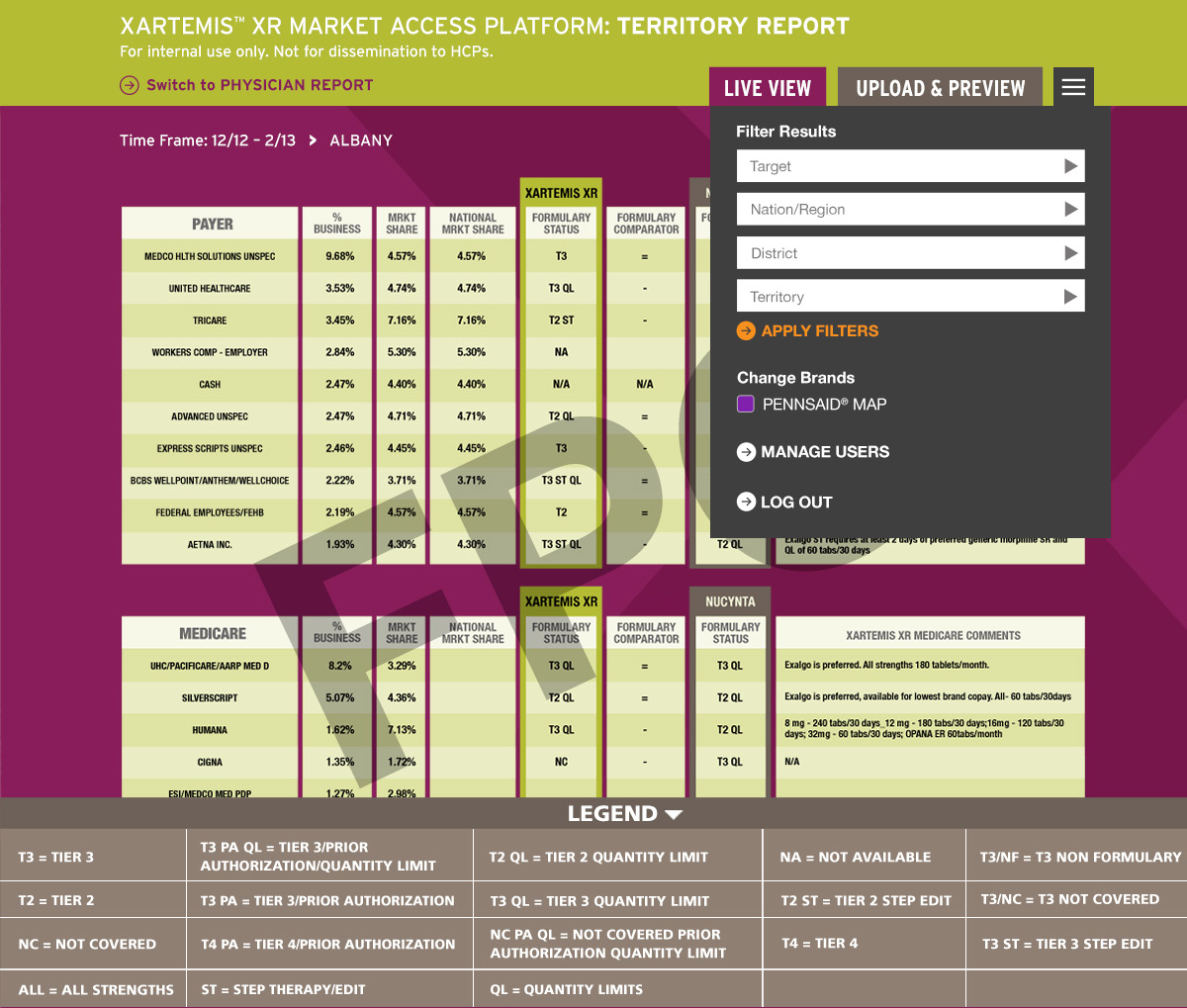
Description
Category
Source 1 of 20
-
Date
None
Collection
-
Date
2014
Collection
-
Date
None
Collection
-
Date
None
Collection
-
Date
2014
Collection
-
Date
None
Collection
-
Date
2014
Collection
-
Date
2014
Collection
-
Date
2012
Collection
-
Date
2012
Collection
-
Date
2014
Collection
-
Date
None
Collection
-
Date
2014
Collection
-
Date
2014
Collection
-
Date
None
Collection
-
Date
2012
Collection
-
Date
2012
Collection
-
Date
None
Collection
-
Date
2014
Collection
-
Date
2014
Collection
We encourage you to view the image in the context of its source document(s) and cite the source(s) when using these images. However, to cite just this image alone, click the “Cite This Image” button and then paste the copied text.